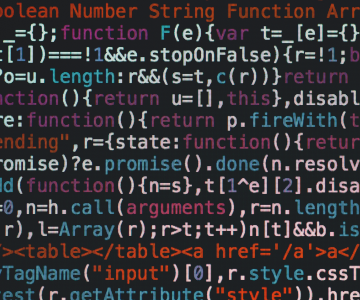
Pragmatic Tip 22: The editor should be an extension of your hand; make sure your editor is configurable, extensible, and programmable.
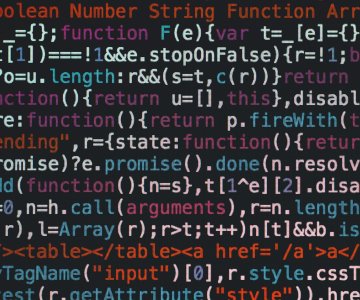
Custom shortcuts:
Control Shift J: Join Lines// settings.json
// There is (extensive) intellisense for each setting key and its valid values!
// Some Control Shift P actions:
// Preferences: Open Settings (JSON)
// Preferences: Open Default Settings (JSON)
{
"files.encoding": "utf8",
"files.autoGuessEncoding": false,
"files.eol": "auto",
// Fira Code: Monospaced font with programming ligatures
// https://github.com/tonsky/FiraCode
"editor.fontFamily": "Fira Code, Consolas, 'Courier New', monospace",
"editor.fontLigatures": true,
"editor.fontSize": 14,
"editor.cursorStyle": "line",
"editor.cursorBlinking": "blink",
"editor.cursorWidth": 4,
"editor.letterSpacing": 0,
// Whitespace
"editor.tabSize": 4,
"editor.autoIndent": true,
"editor.detectIndentation": true,
"editor.insertSpaces": true, // Ignored when detectIndentation is true
"files.insertFinalNewline": true,
"files.trimFinalNewlines": false,
"files.trimTrailingWhitespace": true,
"[markdown]": {
"files.trimTrailingWhitespace": false,
},
"editor.renderWhitespace": "all",
// Look
"breadcrumbs.enabled": false,
"editor.minimap.enabled": false,
"editor.wordWrap": "off",
"editor.wordWrapColumn": 140, // when wordWrap is wordWrapColumn or bounded
"editor.rulers": [120, 180],
// Feel
"editor.autoClosingBrackets": "always",
"editor.autoClosingQuotes": "always",
"editor.autoSurround": "languageDefined",
"files.defaultLanguage": "",
"files.associations": {
"*.ini.php": "ini",
},
}
Custom shortcut:
Control K, Control M: View: Toggle Minimap{
"editor.tabCompletion": "on",
"editor.suggestSelection": "first",
"editor.acceptSuggestionOnEnter": "off",
"editor.quickSuggestions": {
"other": true,
"comments": false,
"strings": false
},
"editor.parameterHints.cycle": true,
}
Control+Shift+P: “Preferences: Configure User Snippets”
{
// Snippet Variables:
// $1, $2 for tab stops, $0 for the final cursor position, and ${1:label}, ${2:another} for placeholders.
"console.log": {
"scope": "typescript,javascript,typescriptreact,javascriptreact",
"prefix": "cl",
"body": ["console.log('$0');"],
"description": "console.log()"
}
}
// settings.json
{
"editor.multiCursorModifier": "alt",
}
Custom shortcuts:
// settings.json
{
"workbench.editor.showTabs": true,
"workbench.editor.highlightModifiedTabs": true,
"workbench.editor.labelFormat": "default",
"workbench.editor.tabCloseButton": "off",
"workbench.editor.tabSizing": "shrink",
}
// settings.json
{
"editor.defaultFormatter": null,
"editor.formatOnPaste": true,
"editor.formatOnSaveTimeout": 750,
"editor.formatOnSave": false,
"editor.codeActionsOnSave": {},
"editor.codeActionsOnSaveTimeout": 750,
}
I guess this is here because I’ve done mostly markdown – writing this :)



{
"markdown.preview.scrollPreviewWithEditor": true,
"markdown.preview.scrollEditorWithPreview": true,
// davidanson.vscode-markdownlint
"markdownlint.config": {
"default": true,
// https://github.com/DavidAnson/vscode-markdownlint#rules
"single-title": false,
},
// yzhang.vscode-markdown
"markdown.extension.italic.indicator": "*", // or -
"markdown.extension.list.indentationSize": "inherit",
"markdown.extension.preview.autoShowPreviewToSide": false,
"markdown.extension.toc.githubCompatibility": true,
}
Other interesting reads
 microsoft/vscode: v1.36.0
microsoft/vscode: v1.36.0