Autohotkey Use Case: Submitting a Form
posted in productivity on • by Wouter Van SchandevijlA simple Autohotkey use case you can start using in your application right away:
Filling in an entire form with predefined values.
The Use Case
The Form
Considering the following login form (Html version)
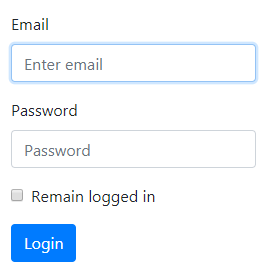
The Script
The Autohotkey script:
:*:lma::admin@mega-app.com{tab}my_super_secret_pwd{tab}{space}{tab}{enter}
Type lma (Short for Login Mega App?) while the cursor is in the email input
to fill in the form and submit it.
Autohotkey installation
- Download and install Autohotkey (Pick Autohotkey 1.1)
- Create a file with the extension ahk
- Paste the Autohotkey code from above in the file
- Double click your newly created file to activate the hotstring
- Press lma while the cursor is in the email input on the test page
To start with Windows
To start your Autohotkey script with Windows put a file shortcut in your startup folder.
To get to this directory:
- Press
Windows + E - Press
Control + L - Type
shell:startup - Press
Enter
Usually something like:
C:\Users\your_user_name\AppData\Roaming\Microsoft\Windows\Start Menu\Programs\Startup
With your_user_name: $env:USERNAME (PS1) or %USERNAME% (CMD)
More info
The Script Explained
; `*` means the hotstring will expand as soon as it is typed in
; It can be omitted so the hotstring will only expand when followed by an `EndChars`
; The part between the double :: is the key sequence that will trigger the hotstring
::lma::
; Send some text
SendInput admin@mega-app.com
; Send special characters
SendInput {tab}{tab}{space}{tab}{enter}
return
Using a hotkey instead
The same could also be triggered by pressing Control + Windows + L for example
^#l::
SendInput admin@mega-app.com{tab}my_super_secret_pwd{tab}{space}{tab}{enter}
return
See the blog post on hotkeys for more hotkey info and possibilities.
Context sensitive
When testing an application, I tend to use a different browser for each user profile so that I do
not have to logout/login all the time. We could even check the value of document.title and use different
credentials for different applications.
; Type loginAdv to activate the hotstring
:*:loginAdv::
WinGetTitle, title, A
; These logins work only in Chrome
#IfWinActive, ahk_class Chrome_WidgetWin
IfInString, title, ProjectDocumentTitle1
SendInput admin{tab}pwd{enter}
Else IfInString, title, ProjectDocumentTitle2
SendInput superuser{tab}pwd{enter}
Else
SendInput root{tab}pwd{enter}
#IfWinActive
; Firefox
#IfWinActive, ahk_class MozillaWindowClass
IfInString, title, ProjectDocumentTitle1
SendInput client{tab}pwd{enter}
Else IfInString, title, ProjectDocumentTitle2
SendInput clerk{tab}pwd{enter}
Else
SendInput guest{tab}pwd{enter}
#IfWinActive
Return
